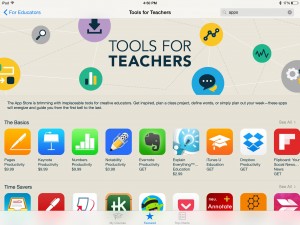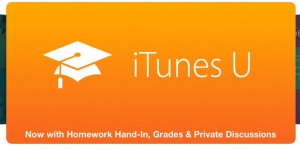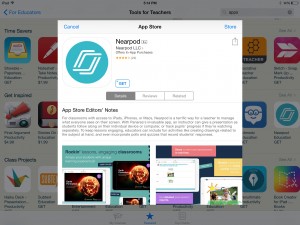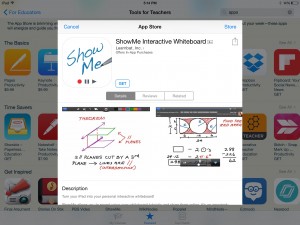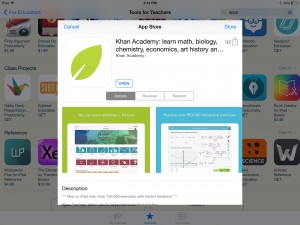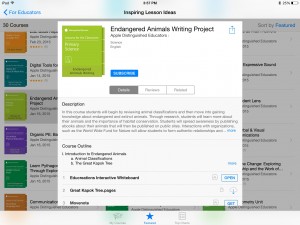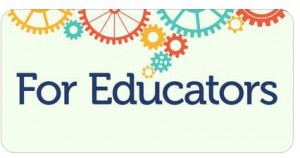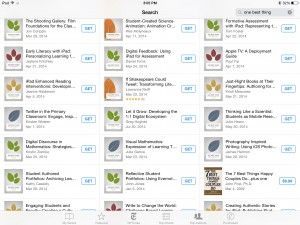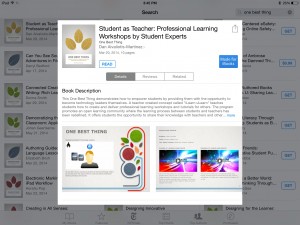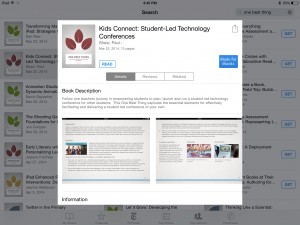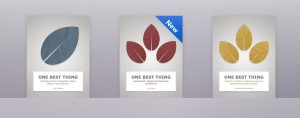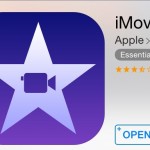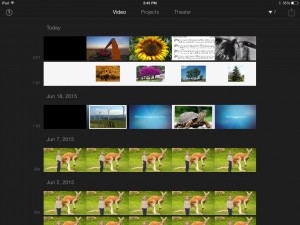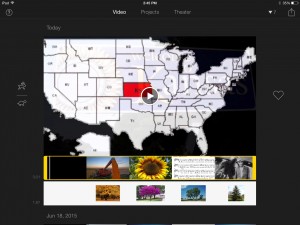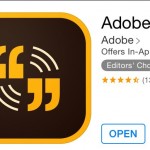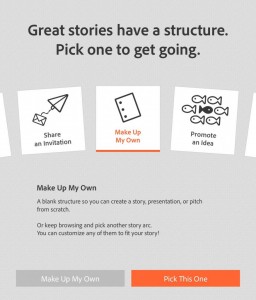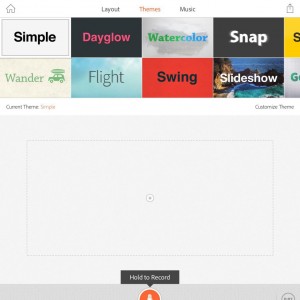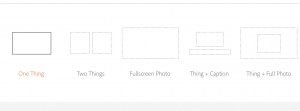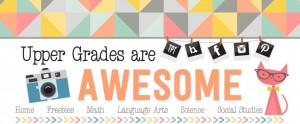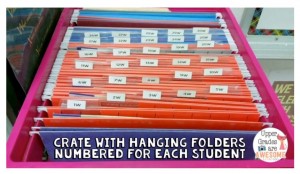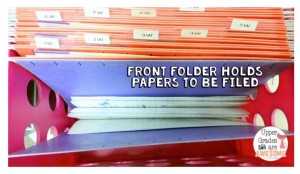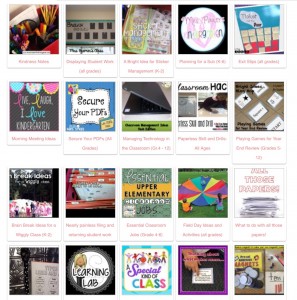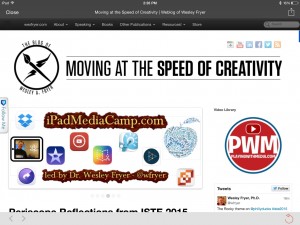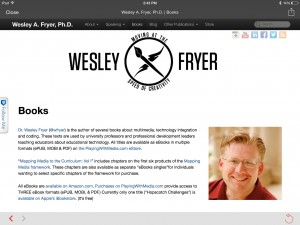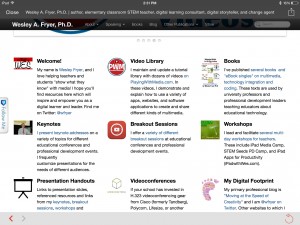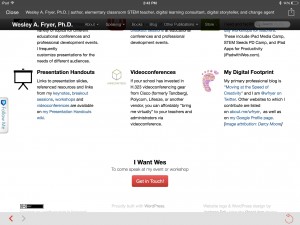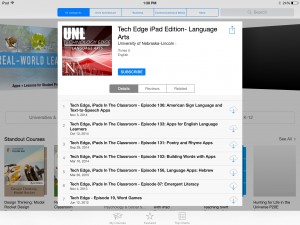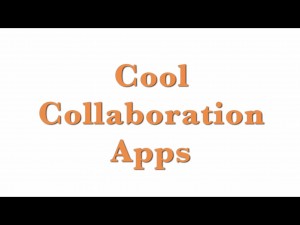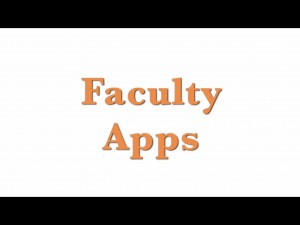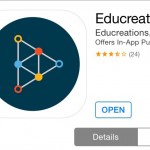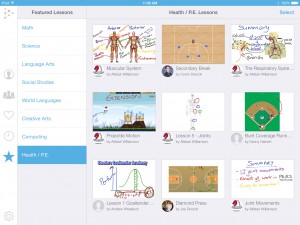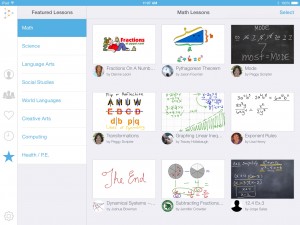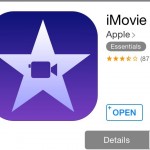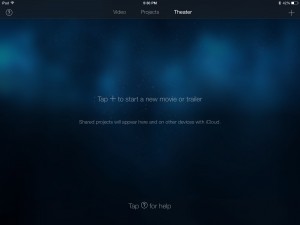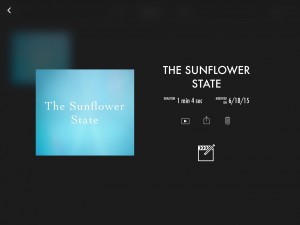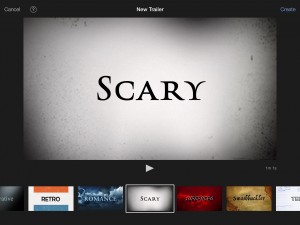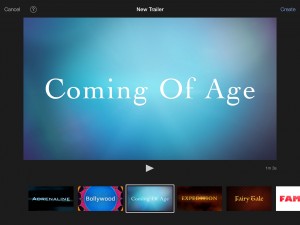Using Apps in the Classroom
Tools For Teachers
Tools for teachers is a resource for teachers that provides irreplaceable tools for creative educators, This apps assist teachers with planning out their weekly schedules, and ideas for various projects. Tools for teacher is within the app iTunes U . You select the educators tab then there is an icon that states tools for teachers. Whenever I noticed this I instantly saw some apps that I have become familiar with through the summer being enrolled in DED318. The future is teaching at schools that have one to one iPads. Therefore it is very important to be knowledgeable about what these different apps could be used for throughout the school year.
The First app that I downloaded was Nearpod. This app can be access through iPhone, iPads and mac computers. This app is a grade way to keep your students engaged through the lesson. You can display the lesson on every students iPad. The teacher has access to what is on every students iPad at all times. You can’t also conduct formative assessments by placing a few questions throughout your near pod lesson. That way the teacher is able to monitor the understand of all the Students by gaging wether or not the students answered the questions correctly.
Show me is an interactive whiteboard app. This app you are able to apply your own pictures and prewritten math assignments. You can record various voice recordings that go along with this lesson. When doing a lesson over an interactive whiteboard the students can go back and review the information to help them study for their assessments.This app could also be on the student side of things. Students could create group projects using this app and present their work to the class in a fun interactive way that utilized technology.
Khan Academy is a great app for teachers and students. Students can use this app to get help with their math homework while they are at home when they may not have anyone to help them with their homework. Khan Academy is very easy to use. You simple select what you are working on and their are videos that walk you through example problems to help work through the procedures. There are various examples for every lesson that Khan Academy provides. This app could also be side from the teachers benefit as well. The teacher could view how they are teaching these new methods that way the student is familiar with the process. The students and the teachers benefit from using this app.